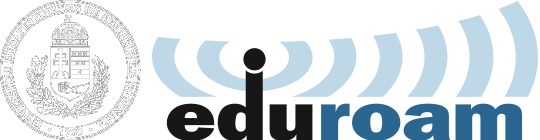How to set up your wifi connection on your MAC OS X?
This document only applies to Semmelweis University citizens. If you are neither a student nor an employee of the university, you will not be able to connect to the Eduroam wifi network.
You need to complete the following steps in order to use wifi on your Mac OS X system via eduroam:
1. Download and install the supplicant program. Type this into the address field of your browser: cat.eduroam.org and press the enter! You will see something like this:
2. Click on the lower blue rectangle that says "eduroam user: dowload your eduroam installer". A window will pop up containing a list of institutions. Click on the row with the text and logo of Semmelweis University.
3. Click on the rectangle with the title "Apple device"!
4. Choose the save option and than click the OK button. After the completion of the download, click on the file to start the installation:
5. Follow the instruction and it will install the Eduroam profile to your device. If you don't find the profile, than click on System Preference and choose Profiles.
6. Now you need to type in your eduroam login name and password. It is important to follow these exact steps:
Now your eduroam login name looks like this: LOGIN@semmelweis.hu This must be replaced by your SeKA login name. (The SeKA login name is the same as the Neptun code for students, and the same as the login name in the central email service of Semmelweis for employees. You can use all lowercase letters to type in your login name. This login name looks like an email address, but it actually is not.
The password is the same, than what you use in the SeKA system. If you are not sure what is your password, you can get help here: seka.semmelweis.hu
Important: sharing your SeKA credentials (login name and password) with anyone else is strictly forbidden! In this case you may get banned from eduroam!
If the process is successful you should see this screen:
7. Now you can close System Preferences, and choose eduroam from the list of wifi network providers.